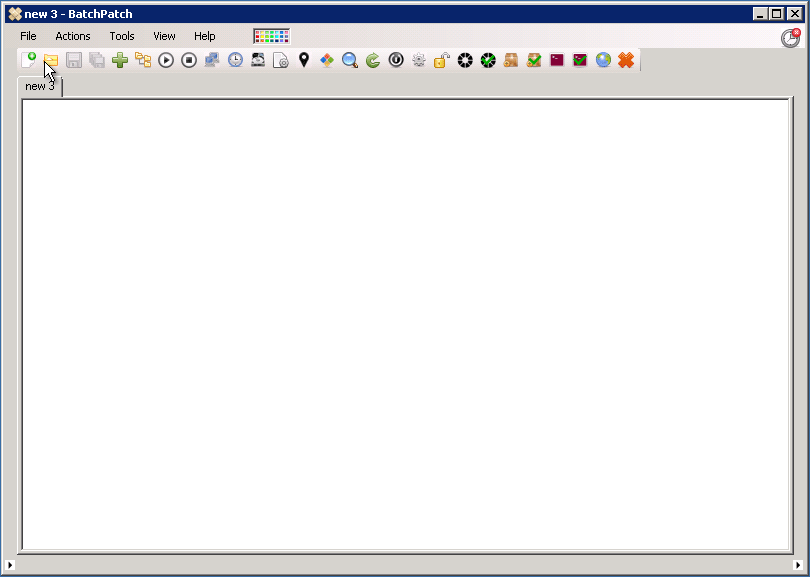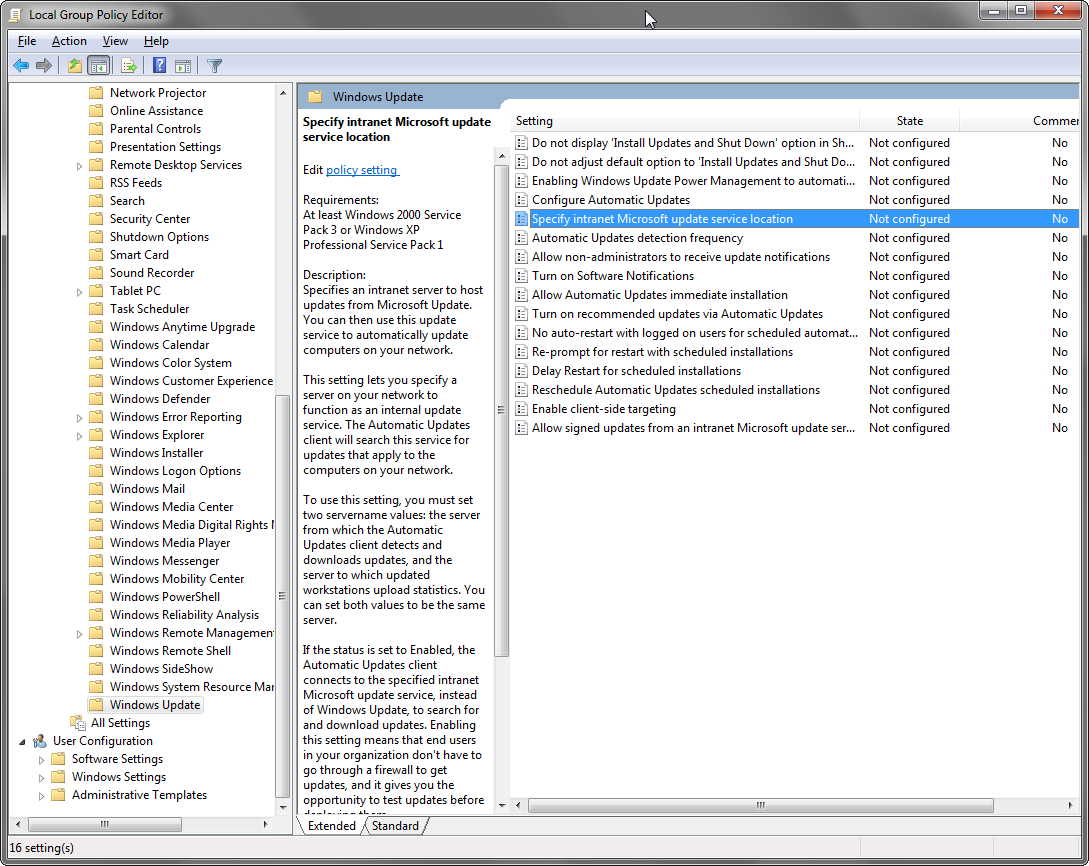It’s not necessarily as straightforward as it seems like it might be to remotely install Windows updates. Windows Server Update Services (WSUS) provides a significant amount of help with this process, but there are still a number of important considerations to keep in mind.
The great news about WSUS is that it’s free to use and easy to install and configure. With this step-by-step guide, the entire installation and configuration process can be completed in about 30 minutes.
The purpose that WSUS serves is to download from Microsoft all of the updates that your network of computers requires. Your computers are then able to retrieve updates from your local WSUS server rather than each individual computer having to connect directly to Microsoft. Aside from saving bandwidth, this means that your computers do not need direct access to the internet, so long as the WSUS has access. In more and more environments where security is important, disabling internet access for servers is becoming increasingly common. Additionally, WSUS gives you the ability to more easily approve or decline specific updates or groups of updates for your entire environment, thereby simplifying the overall management process. Lastly, WSUS provides some reporting functionality to help you stay up to date and keep in compliance with the security guidelines your organization follows.
The typical way that WSUS is used is with Group Policy. An administrator can configure Group Policy to control how often computers check for updates, download new updates, and install updates. The Windows Update section of the Group Policy Editor is pictured below.
The WSUS model can be seen as a kind-of “pull” model, whereby the individual machines check-in with the WSUS at a set interval (also configured in Group Policy) to retrieve and/or install available updates.
But what if you need a higher degree of control in your environment? What if the “pull” model isn’t enough for you, and in order for you to effectively do your job you need “push-install” capability with real-time monitoring? That’s where BatchPatch shines! BatchPatch is an agentless application designed to be extremely simple and effective for administrators to remotely install Windows updates in their environments on any number of computers, whether it be just 50 hosts or as many as 1000. BatchPatch provides administrators with real-time control over the Windows update process. Install Windows updates remotely, on-demand, at the touch of a button, on all of your computers simultaneously. You can watch their progress in real-time as they search for, then download, then install available updates. And of course we all know that virtually every Windows update requires a reboot to complete the installation. Don’t worry, BatchPatch handles that too, automatically. Not only are you able to optionally include an automated reboot or shutdown, but you also have the ability to filter which updates are installed, install individual update packages instead of groups of updates, install third party software, wake on LAN, remotely execute scripts, and retrieve all sorts of information from target computers like registry values or configuration settings. The possibilities are virtually limitless.
The best news of all is that BatchPatch is free to try. The evaluation version is fully functional, only limiting the number of hosts that can be acted upon simultaneously. Even if you don’t have need to remotely install Windows updates, BatchPatch offers plenty more features. If you’re looking for a tool to help manage your entire network of computers, I would encourage you to give it a try. We are confident that once you test it out you’ll wonder how you ever got along without it. More and more sysadmins are adding BatchPatch to their collection of must-have systems management applications.